Crescendo SDK: Solving Key Challenges in Data Tracking & Customer Interaction
Due to privacy policy restrictions, many companies cannot share complete Google Analytics data. Our SDK overcomes GA4’s data latency limitations, providing fast and accurate website visitor behavior tracking. This empowers brands with more efficient remarketing and personalized interactions.
🙋 Key Features & Benefits
✅ Resolves GA4’s up to 72-hour data delay, enabling instant customer interactions.
✅ Supports rapid collection of visitor behavior data, including:
- Page views
- Product views
- Add to cart
- Checkout initiation
- Purchases
▶︎ Who Should Use It?
- E-commerce businesses
- Users with MAAC Growth Plan (or higher) / CAAC Starter Plan (or higher)
▶︎ Compatible Features
- CAAC Web Chat Widget
- MAAC Website Tracking Tool
- MAAC Cart Retargeting Tracking (Tutorials|Retargeting 2.0 🌟)
⚠️ SDK Setup & GTM Tracking Code
Brands need to manually install SDK settings & Implement GTM tracking code on their website or e-commerce platform.
➡️ Obtaining SDK Exclusive Code
- Brands can independently retrieve their SDK exclusive code in the Admin Center.
-
Go to "Admin Center"
- MAAC > App Marketing > Admin Center
- CAAC > Setting > Administration > Applications
- MAAC > App Marketing > Admin Center
- Admin Center > Channels > Add channel
- Choose 『Web Channel』> Continue
- Channels > Edit
- Channel settings > Tools > Open the tools
- Go to Installation > Enter the domain and select the EC platform for installation
- Copy the SDK code
➡️ Installing via Google Tag Manager (GTM)
After getting the SDK code, you need to use GTM tool to install it.
If you are using self-built website, CYBERBIZ(only available in TW), SHOPLINE(only available in TW), you need to set up GTM individually; if you are using Shopify, you don't need to set up in the GTM page, please refer to the following paragraph for Shopify installation; if you are using 91APP(only available in TW) website, please contact us to assist in setting up SDK.
Set Up in GTM
1️⃣ Log in to GTM ( Google Tag Manager setting: Get started with Tag Manager)
2️⃣ Create a Trigger
- Click "New" > "Trigger Configuration"
-
Select "DOM Ready" as the trigger type
- Name it & set trigger condition to "All DOM Ready Events"
3️⃣ Add New Tag
- Click "New Tag"
-
Name the tag (e.g., "Crescendo SDK")
-
Click "Tag Configuration"
-
Select "Custom HTML" from the options
- Paste the 「Crescendo SDK code」into the HTML field
- Set the trigger condition to "DOM Ready"
- Click "Save"
4️⃣ Publish the Tag
- Click "Submit" > "Publish"
5️⃣ Copy the GTM code and install it on your website or e-commerce platform.
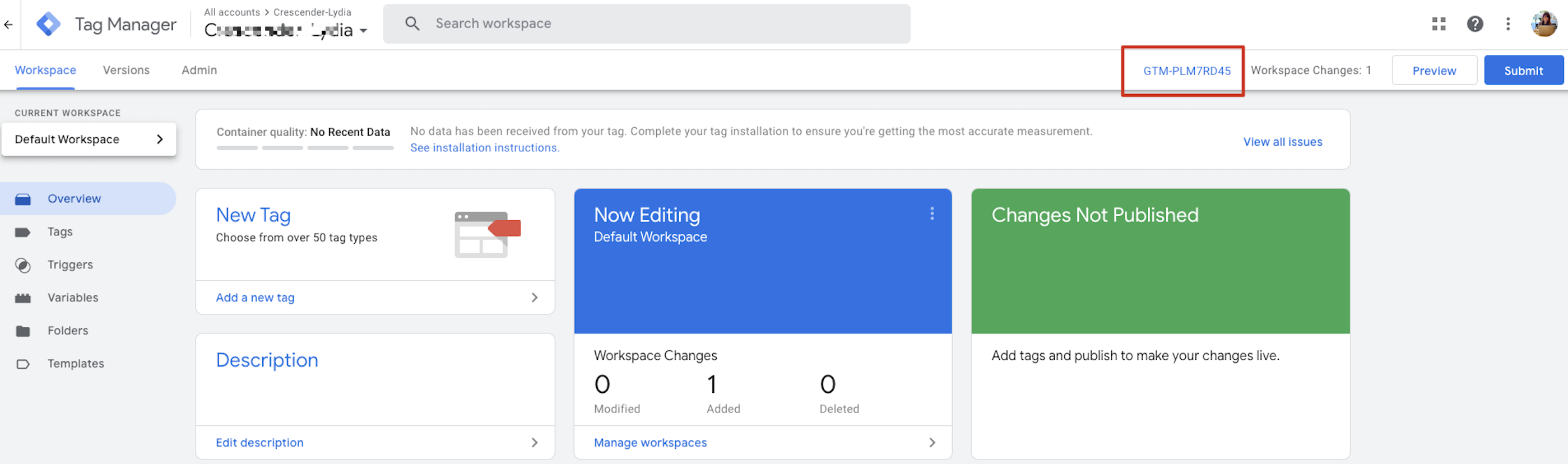
➡️ Installing SDK on a Self-hosted Website
- Event Logging
(Please choose one of the following methods for logging events. Do not use both methods simultaneously to avoid duplicate event records.) - Ensure compliance with the Google Analytics 4 (GA4) recommended event format by storing events such as
view_item,add_to_cart,remove_from_cart,begin_checkout, andpurchasein the Google Data Layer. - If the brand has other considerations, an alternative approach is to use Crescendo Lab Event Tracking API to send events directly to Gradual.
- Embedding Web SDK Code
- The code can be installed directly via Google Tag Manager (GTM). Follow the Google Tag Manager installation steps for implementation.
- If GTM installation is not feasible, IT personnel should assist in installing the code appropriately on your website.
➡️ Installing SDK on E-Commerce Platforms
SHOPLINE (Only available in Taiwan)
1️⃣ Install GTM
2️⃣ Configure GTM in the SHOPLINE Admin Panel
- Log in to SHOPLINE Admin
- Go to Marketing & Tracking > Tracking Settings
- Select Google Tag Manager
- Enter your GTM Code
----
CYBERBIZ (Only available in Taiwan)
1️⃣ Install GTM
2️⃣ Configure GTM in the CYBERBIZ Admin Panel
- Log in to Cyberbiz Admin
- Go to Third-Party Integrations > Google Settings
- Paste your GTM tracking ID and click Add GTM Container ID
-----
Shopify
- Step 1: Request SDK Code from Admin center (There will be 2 codes for Shopify settings)
- Step 2: Set Up Themes in Shopify > Publish the Themes
- Step 3: Set Up Customer Events in Shopify
Setting Up in the Shopify Admin Panel
-
Log in to your Shopify Admin: https://admin.shopify.com/
-
Set Up Themes in Shopify
- The brand SDK Segment 1 code:
-
Go to the Shopify Admin > Sales Channels > Online Store > Themes.
-
Themes settings:
-
Theme Library > Edit codes
-
Choose theme.liquid
- Scroll down to the bottom and place the brand SDK Segment 1 code right before
</body>
-
Theme Library > Edit codes
-
In the Theme Library > Select the latest store theme from the brand > Publish.
- The brand SDK Segment 1 code:
-
Set up Customer Events in Shopify
SDK codes:-
Go to Settings > Customer Events.
-
Click Add Custom Pixel > Enter a Name > Add custom pixel.
-
Insert the brand SDK code into the code field > Click Connect.
- ⚠️ Please check that you have clicked 『Marketing』&『Analytics』in 【Permission】
- ⚠️ Please check that you have clicked 『Marketing』&『Analytics』in 【Permission】
-
-----
91APP (Only available in Taiwan)
Since GTM setup requires access permissions from the 91APP platform, please contact us to assist you with the configuration.
- Please reach out to the Crescendo Lab Customer Success Team. Our team will coordinate with 91APP to enable GTM permission sharing with Crescendo Lab.
- Once our team receives your confirmation and the GTM permission has been shared by 91APP, we will help you complete the GTM SDK integration.
- After receiving confirmation that the setup is complete, please go to your brand's CAAC and verify whether the Web Channel has been successfully installed.
❓ How to Verify SDK Installation?
Website Chat
✅ Step 1: Check Message Transmission
The brand can send a message through the website chat plugin and verify if it is received in CAAC.
✅ Step 2: Check for "Page_View" Event
When a user visits the website, the Crescendo SDK should capture a "page_view" event.
📩 Contact Crescendo Lab Customer Success Team to confirm if the "Page_View" event is received.
❌ If missing: The SDK may not be correctly installed—please check with your technical team or platform provider.
Website Tracking Tool
✅ Step 1: Check for "Page_View" Event
When a user visits the website, the Crescendo SDK should capture a "page_view" event.
📩 Contact Crescendo Lab Customer Success Team to confirm if the "Page_View" event is received.
❌ If missing: The SDK may not be correctly installed—please check with your technical team or platform provider.
✅ Step 2: Check for Specific Event Tracking (e.g., "Add-to-Cart")
📩 Contact Crescendo Lab Customer Success Team to verify if the specific event is received.
❌ If missing: The SDK may not be correctly installed—please check with your technical team or platform provider.
Comments
0 comments
Please sign in to leave a comment.